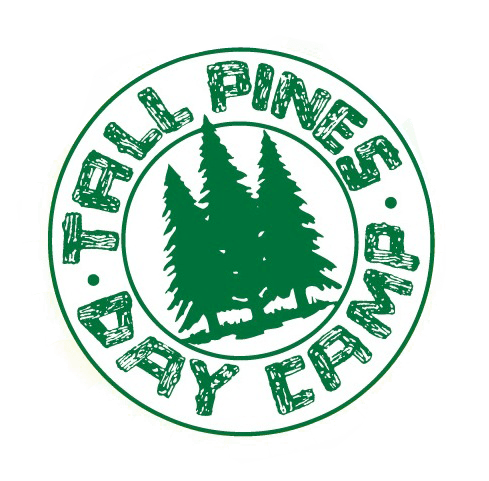-
AVAILABLE TO DOWNLOAD APRIL 1ST
-
APP QUICK START GUIDE

We are so excited to introduce our mobile app for Tall Pines Day Camp! Login to view camp news, photos, announcements, contact info and more. Everything you need is easily and readily accessible in one single place, right at your fingertips.
5 SIMPLE START STEPS
- Download app from App Store or Google Play. Search for “Tall Pines Day Camp”
- Tap “Sign Up”, enter registration code TPDC2023, fill-in your email address & set your password. Enter your cell# to receive text alerts.
- Login the app with your email address and password.
- Go to the “More” tab to customize My Camp Settings for your campers.
- Check back often for news, photos & videos!
USING THE APPWhen you first sign in the app you will see a “help overlay” tutorial that will highlight the various features and capabilities of the app.
PERMISSIONSAs you navigate through the app you will be prompted for “permissions” which are standard for both Android and iOS devices. Some of the permission our app may request are:
- Push notifications – this allows you to receive our instant messages. Make sure you accept!
- Calendar – this allows the app to save events and set reminders in your main calendar.
- Camera and/or Photos – this allows you to access your device’s camera to save photos to your gallery.
- On Android devices only there may be a permission to “make and manage phone calls” which allows you to call our camp with one tap from the app.
Please accept all permission requests to get the most out of our app.We will use Push Notification to send friendly reminders and last minute updates.
If you have rejected a permission and later change your mind, simply go to the Settings app on your device – scroll down until you find our app and then just tap on it to view and edit your permission.
QUESTIONS?
Please contact Buffy@tallpinesdaycamp.com
TECHNICAL DIFFICULTIES?
Please contact support@1218team.com
-